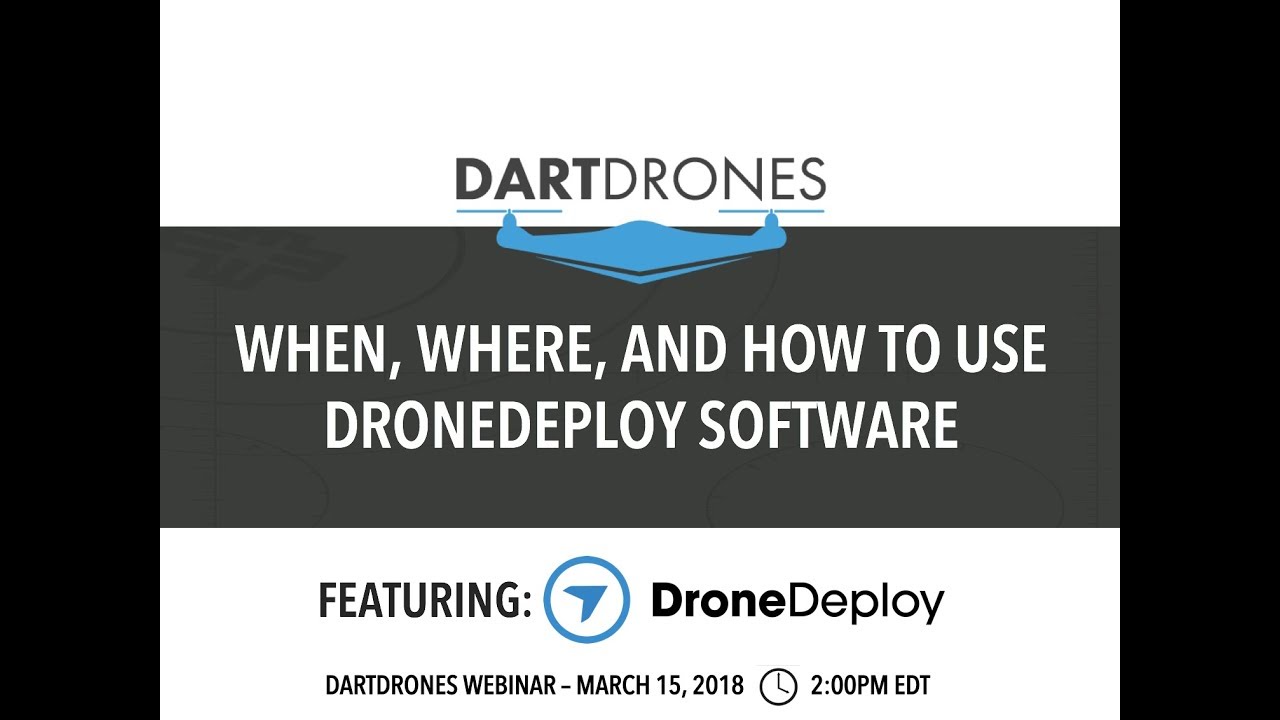How to use drone deploy – How to use DroneDeploy? It’s easier than you think! This guide walks you through everything from setting up your account and connecting your drone to planning missions, capturing data, processing images into stunning maps and 3D models, and finally sharing your work. We’ll cover essential features, troubleshooting tips, and even some advanced techniques to help you get the most out of this powerful platform.
Whether you’re a seasoned drone pilot or just starting, DroneDeploy simplifies the entire process of aerial data acquisition and analysis. We’ll explore the platform’s intuitive interface, guiding you step-by-step through each stage, from initial setup to advanced data analysis. Get ready to unlock the potential of your drone and transform how you capture and interpret spatial information.
Getting Started with DroneDeploy
DroneDeploy simplifies drone data capture and analysis. This section covers account creation, drone connection, and flight parameter setup.
DroneDeploy Platform Functionalities
DroneDeploy’s core functionality centers around planning, executing, and processing drone flights to generate valuable data products. It offers tools for flight planning, mission execution monitoring, data processing (creating orthomosaics, 3D models, point clouds), and data analysis (measuring distances, areas, volumes). The platform also facilitates collaboration and sharing of project data with team members.
Creating and Verifying a DroneDeploy Account
- Visit the DroneDeploy website and click “Sign Up”.
- Enter your email address, create a password, and provide any other required information.
- Check your email for a verification link and click it to activate your account.
Connecting Your Drone to the DroneDeploy App
- Ensure your drone’s firmware is updated to the latest version.
- Open the DroneDeploy mobile app on your compatible device (smartphone or tablet).
- Log in to your DroneDeploy account.
- Follow the in-app instructions to connect your drone via Wi-Fi or other specified connection method. This often involves pairing your drone with the app and granting necessary permissions.
- Once connected, the app will display the drone’s battery level, GPS status, and other relevant information.
Setting Up Drone Flight Parameters
Optimal flight parameters depend on the mission type and environment. Key settings include altitude, overlap percentage (both front and side), and camera settings (resolution, ISO, shutter speed). Higher overlap ensures better data stitching and 3D model accuracy. DroneDeploy provides helpful guidelines and automated suggestions for these settings based on your chosen flight plan.
Planning Your Drone Missions with DroneDeploy

Effective mission planning is crucial for efficient data acquisition. This section covers designing flight plans, selecting flight modes, and choosing appropriate map types.
Designing a Sample Flight Plan
For a simple site survey, define the area of interest on the map within DroneDeploy. The software allows you to draw a polygon encompassing the site. Then, specify the desired altitude, overlap, and camera settings. DroneDeploy automatically generates a flight path optimized for efficient coverage. You can adjust parameters like flight speed and grid spacing as needed.
DroneDeploy Flight Modes and Applications
- Auto Flight: DroneDeploy automatically generates and executes a flight plan, ideal for routine surveys.
- Manual Flight: Offers more control for complex situations, requiring more piloting expertise.
- Mapping Flight: Optimized for creating orthomosaics and 3D models.
- Inspection Flight: Designed for close-range inspections of structures or assets.
Comparing DroneDeploy Map Types
- Orthomosaic: A georeferenced mosaic of aerial images, providing a high-resolution 2D representation of the site.
- 3D Model: A three-dimensional representation of the site, useful for visualizing topography and structures.
- Point Cloud: A collection of three-dimensional points representing the surface of the site, offering detailed elevation data.
Adjusting Settings for Different Environments
Urban environments may require lower altitudes and higher overlap due to obstacles. Rural areas may allow for higher altitudes and wider flight paths. Adjusting camera settings (ISO, shutter speed) is also crucial to optimize image quality under varying lighting conditions. DroneDeploy’s automated suggestions will help, but manual adjustments may be necessary.
Executing Drone Flights and Data Capture
This section details the flight execution process, troubleshooting steps, and pre/post-flight checklists.
Uploading and Initiating a Flight Plan
- Review your flight plan in DroneDeploy to ensure accuracy.
- Upload the plan to your drone via the DroneDeploy app.
- Confirm the drone’s position and surroundings before initiating the flight.
- Start the flight from the app; the drone will autonomously follow the planned path.
Troubleshooting Drone Flight Issues
Issues can arise from various factors including GPS signal loss, low battery, or software glitches. DroneDeploy provides real-time flight monitoring and alerts. If a flight is interrupted, review the flight logs in the app for error messages. Common solutions include restarting the drone, checking for software updates, and ensuring sufficient battery power.
Pre-Flight and Post-Flight Checklist
| Pre-Flight | Post-Flight |
|---|---|
| Check drone battery level | Inspect drone for damage |
| Verify GPS signal | Download flight data |
| Inspect propellers | Check battery levels |
| Review flight plan | Review flight logs for errors |
Common Drone Flight Problems and Solutions
| Problem | Possible Cause | Solution | Additional Notes |
|---|---|---|---|
| GPS signal loss | Obstructed GPS signal, interference | Relocate to an area with clear sky view | Ensure sufficient satellites are acquired before takeoff. |
| Low battery | Insufficient battery charge | Charge the battery fully | Always have spare batteries. |
| Software glitch | Outdated firmware or app issues | Update firmware and app | Restart drone and app if necessary. |
| Propeller failure | Damaged or loose propellers | Inspect and replace damaged propellers | Regularly inspect propellers for wear and tear. |
Processing and Analyzing Drone Data: How To Use Drone Deploy
DroneDeploy offers various processing options for generating valuable insights from captured data. This section explains data processing, optimization, and measurement tools.
Data Processing Options
DroneDeploy automatically processes your flight data to generate various deliverables. These include orthomosaics, 3D models, point clouds, and digital surface models (DSMs). You can customize processing settings to optimize for speed or quality, balancing the two based on your needs.
Generating Deliverables
- After a successful flight, the app will initiate the processing of the data.
- Select the desired deliverables (orthomosaic, 3D model, etc.).
- DroneDeploy will process the data; the processing time depends on the data volume and chosen settings.
- Once processed, the deliverables can be downloaded or viewed within the app.
Optimizing Processing Speed and Quality
Higher resolution images result in higher quality deliverables but longer processing times. Reducing image resolution or adjusting other settings can improve processing speed. DroneDeploy provides options to balance speed and quality, allowing you to fine-tune the process based on your priorities.
Using Measurement Tools
DroneDeploy provides various measurement tools for analyzing the processed data. These include tools for measuring distances, areas, volumes, and elevations. These tools allow for accurate quantitative analysis of the surveyed site, providing valuable information for various applications.
Sharing and Collaborating on Projects
DroneDeploy facilitates collaboration through various features, enabling efficient project management and data sharing.
Sharing Data and Reports
Processed data and project reports can be easily shared with others via email, download links, or direct access within the DroneDeploy platform. You can control access permissions to ensure data security and confidentiality.
Collaboration Features

- Project Invitations: Invite team members to collaborate on projects.
- Role-Based Access Control: Assign different roles (viewer, editor, administrator) to control access permissions.
- Real-Time Collaboration: Multiple users can view and analyze data simultaneously.
- Comment and Annotation Tools: Annotate data and leave comments for team members.
Controlling Access Permissions
DroneDeploy allows granular control over user permissions. You can assign different roles to team members, limiting access to specific data or functionalities based on their roles and responsibilities.
Collaboration Workflow Diagram
A typical workflow involves creating a project, inviting collaborators, uploading flight data, processing data, reviewing deliverables, and sharing the final report. The process is iterative, allowing for feedback and revisions before finalizing the project.
Advanced DroneDeploy Features
DroneDeploy offers advanced features to streamline workflows and enhance data analysis capabilities.
Getting started with DroneDeploy is easier than you think! First, you’ll want to set up your account and connect your drone. Then, you’ll learn how to plan your flights, ensuring you capture all the necessary data. Check out this awesome guide on how to use DroneDeploy for a step-by-step walkthrough. After that, you’ll be processing your images and creating stunning maps in no time – mastering how to use DroneDeploy opens up a whole new world of possibilities!
Automated Flight Planning and Progress Tracking
DroneDeploy’s automated flight planning simplifies mission setup, while progress tracking provides real-time updates on flight status and data processing. These features save time and improve efficiency.
Software Integrations, How to use drone deploy
DroneDeploy integrates with various other software platforms, enabling seamless data transfer and analysis within existing workflows. This integration allows for enhanced data utilization and streamlined processes.
Getting started with DroneDeploy is easier than you think! First, you’ll want to set up your account and connect your drone. Then, you’ll learn how to plan your flight path – it’s all pretty intuitive. Check out this awesome guide on how to use DroneDeploy for a step-by-step walkthrough. After that, you’ll be processing your data and creating stunning maps in no time – mastering how to use DroneDeploy opens up a world of possibilities!
DroneDeploy Subscription Plans
DroneDeploy offers various subscription plans catering to different needs and budgets. Higher-tier plans typically include advanced features, increased data storage, and priority support.
Real-World Applications of Advanced Features
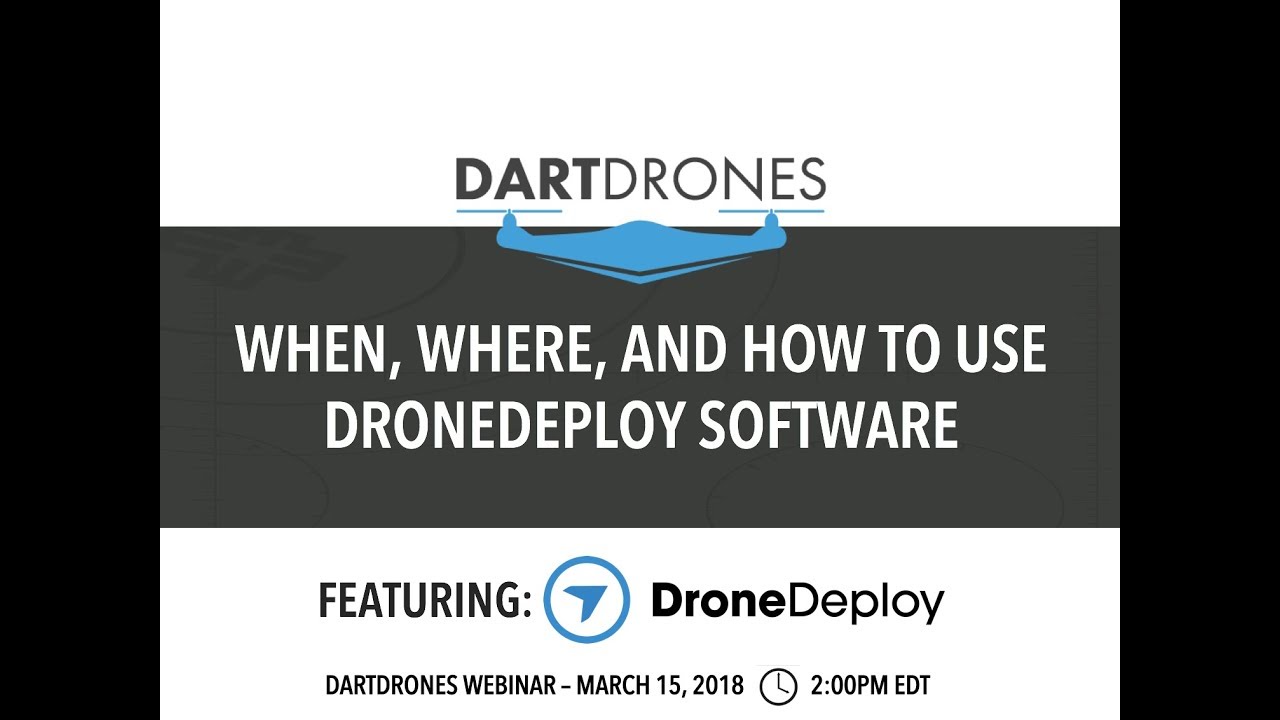
Automated flight planning is valuable for large-scale surveys, reducing planning time. Progress tracking on construction sites allows for efficient monitoring and reporting, while integrations with GIS software enhance data analysis capabilities.
Illustrative Examples
3D Modeling Advantages in Surveying
Imagine surveying a complex infrastructure project like a bridge. Traditional surveying methods are time-consuming and may not capture the intricate details needed for design and construction. DroneDeploy’s 3D modeling capabilities, however, allow for rapid and accurate data capture, providing a detailed 3D model of the bridge. This allows engineers to identify potential issues early on, optimize designs, and improve construction planning, ultimately saving time and reducing costs.
Progress Tracking on a Construction Site
Consider a large-scale construction project. Using DroneDeploy to capture regular aerial imagery allows for precise progress tracking. By comparing images from different points in time, project managers can monitor the progress of various stages, identify delays, and optimize resource allocation. This real-time monitoring capability allows for proactive problem-solving, reducing project completion time and costs.
Mastering DroneDeploy opens up a world of possibilities. From streamlined site surveys and precise measurements to captivating 3D models and efficient progress tracking, you’ll be amazed at the efficiency and accuracy you can achieve. Remember to practice, explore the advanced features, and leverage the collaborative tools to fully realize the potential of this versatile platform. Happy flying!
FAQ Corner
What types of drones are compatible with DroneDeploy?
DroneDeploy supports a wide range of drones from various manufacturers. Check their compatibility list on their website for the most up-to-date information.
How much does DroneDeploy cost?
DroneDeploy offers various subscription plans with different features and pricing. Visit their website to explore the options and choose the plan that best suits your needs.
Can I use DroneDeploy offline?
No, DroneDeploy requires an internet connection for most functionalities, including flight planning, data processing, and sharing.
What kind of data can I export from DroneDeploy?
You can export various data formats, including orthomosaics, 3D models, point clouds, and more. The specific options depend on your processing choices and subscription level.